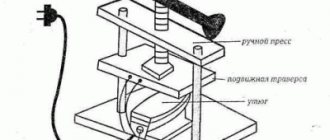No matter what they say about the fact that this is the 21st century and everyone lives in the clouds, floppy disks will not leave us any time soon. There is still a lot of equipment that runs on floppy disks - machine tools, synthesizers, just old computers - and you need to somehow exchange information with it. But modern computers have long since lacked a built-in disk drive controller. “So there are USB drives,” an invisible but random passer-by will say. Eat. The problem is more with the media than with the drives. 20-30 years ago, floppy disks could be considered a more or less reliable storage medium (until they sit on a magnet). And over the last few years, out of a pack of 10 pieces, it’s good if you come across 2-3 decent ones, and sometimes even less. In order not to suffer with modern floppy disks, a hardware floppy drive emulator was created. It connects to the same controller as a regular 3.5″ drive, but uses a USB flash drive as storage media.
Appearance
The kit includes the device itself and a disk with documentation and software.
The front panel has a three-digit digital display, a USB port, two control buttons and an activity indicator.
On the back there is a regular 34-pin floppy drive connector, a power connector and several jumpers for configuration. Although the only settings here are the choice of the device number on the cable - the first or second. I didn't touch anything and it works like that.
Entrails.
The largest microcircuit, not sharp, but you can make out something.
Dimensions compared to a conventional drive.
Usage
The device comes with a disk containing several programs in Chinese, some advertising, documentation in Chinese and documentation in Chinese English. Almost everything is useless; I haven’t been able to use a single program. They showed a bunch of hieroglyphs, occasionally words about 2000 and XP flashed, but when I tried to do something with the flash drive, the message “access is impossible” popped up, even when running as an administrator.
Although there is also winhex with keygen - it is suggested to use it to create floppy disk images. And the attached instructions even mention that you need to use a keygen for registration.
Preparing a flash drive
The only useful information from the disk is that you can prepare the flash drive for use with the device by plugging it into the connector, holding down both buttons and turning on the power.
Then the flash drive will be formatted for use. The rest is practically useless. But if the device is already installed in the case, then pressing the buttons and plugging in the power at the same time can be inconvenient, so it’s easier to use a specially trained program. There is a program floating around the Internet from a European company (whose website no longer exists) designed to work with a similar emulator. Just in case, I’m posting it in one more place, more copies, useful and identical. After installation (preferably not in program files, but in some other folder - the program wants to write to its directory, although this behavior is configurable), you can run USB_Floppy_Manager_v1.40i and see the Batch Manage Tool program window. The programmers were somewhat inconsistent.
An attentive person will see something in common with the Chinese program. Yes, there is something. But here at least the letters are clear, unlike the Chinese.
On the left is a list of connected flash drives.
Before use, you need to right-click on the desired flash drive and format it. In this window, you can once again check that you are formatting the correct flash drive, select the size of the disks, whether to make them bootable during formatting (a minimum set of files is uploaded), and select how many floppy disks you want to have on the flash drive. In theory, the device itself supports up to a thousand (0-999), but this software only supports up to 100 (0-99). That's enough for me.
A formatted flash drive is perceived by a computer as a 1.44 megabyte USB drive. Well, depending on how much you format it (1.44, 1.2, 720k). You can write or read something there - it will then be clearly visible on the zero “floppy disk”. Although someone wrote that if you try to upload a large file there, other images may be damaged. I haven’t encountered it myself, but just in case I don’t use direct recording very often, and I keep the zero floppy disk free, with just a tag file lying around there, in case I suddenly forget that it’s a flash drive for the emulator. In disk management, by the way, the flash drive is visible in its full capacity as a single partition (I have two gigabytes).
After formatting, you can proceed to working with floppy disks. Their list is on the right side of the window. Serial number, volume, filling, date of last update. There is no additional information, such as signatures.
Here you can open the “floppy disk” to work with it, save changes, write the image to the floppy disk and save the contents of the floppy disk into the image. Well, format a specific floppy disk, and not all together.
When you open a “floppy disk” (Open), the contents are copied to the hard drive in the working folder, where you can work with files - add, delete, edit. When finished, you must return to the program window and click “Save” on the desired floppy disk - otherwise the changes will not be written to the disk, and when the “floppy disk” is opened again, they will be deleted from the working folder. When you close the program, the files are not deleted and live until you open the “floppy disk” again - after which they will be overwritten.
Uses img files for floppy images. It doesn’t support any non-standard formats, so forget about installing Windows 95 from floppy disks, there floppy disks were formatted to 1.6, if memory serves. Only the boot was of normal size.
You can select several “floppy disks” and perform batch operations on them. Opening will copy the contents of the selected "floppy disks" to disk and send you to the root of the program's working directory, rather than to a specific floppy disk. Saving will write the changes to the allocated “floppy disks”. Formatting - formats through the same standard window. And burning an image will write one image onto dedicated “floppy disks.” It will not be possible to record several different images this way. Just as there is no way to save several “floppy disks” into images, this will have to be done individually.
Well, that’s all from the software side. The program does not require administrator rights to work - unless, of course, the working folders are moved outside the Program files. Works fine on Windows 10 x64.
How to use it all
Everything is simple here. First, connect it instead of the drive.
When power is applied, the zeros on the display light up. The dots indicate the absence of a flash drive in the drive.
If you insert a flash drive, the dots disappear. The buttons on the right switch the number of the “floppy disk”. The right button in a circle switches units, the left one – tens, pressing both simultaneously – hundreds. When accessing the floppy disk, the light comes on. The device does not make any sounds during operation. I won’t shoot a video of the work.
Well, a little speed test. Windows 98SE, full formatting of the floppy disk (from clicking the “Start” button until the window with the result appears): Drive: 1:55 Emulator: 1:47
Copying a folder with files 1 megabyte in size - 1048576 bytes (DOS from Windows 98SE, copy *.* a:\): Drive: 45 seconds Emulator: 34 seconds
Software part
If you decide to use Arduino, then first of all you need to install the Arduino IDE. It is also worth remembering that to work with Arduino clones you need to install the appropriate CH340G driver. You can read about all this in our article.
First, you should check the floppy drives for functionality. To do this, you can program the controller for some simple operations. For example:
int step = 2, direct = 3; // Control pins void setup() { pinMode(step, OUTPUT); pinMode(direct, OUTPUT); } void loop() { for(int i = 0; i < 80; i++){ //We run the read head along the entire length digitalWrite(step, HIGH); delay(10); digitalWrite(step, LOW); } digitalWrite(direct, !digitalRead(direct)); // Change the direction of movement }
This sketch should force the floppy drive connected to the first channel (2 and 3 pins) to move the read head evenly along the entire working length. As soon as the head reaches its end, the direction of movement is reversed and the cycle repeats.
After you have checked all the drives, you can start creating the software for the floattron or simply use a ready-made solution.
Moppy is an advanced floppy controller. It consists of two parts: the Arduino firmware that directly controls the floppy drives, and a computer program that sends commands to the controller via a USB cable.
Download the latest release of the program. The first archive contains a sketch for Arduino, the second - a program for a PC.
Note: The firmware requires the TimerOne library. It can be found in the Library Manager. To do this, open Sketch→Connect Library→Manage Libraries. Through the search bar of the opened Library Manager, you can find the required “TimerOne” library.
After installing the library, the firmware is ready for use. All that remains is to select the port to which the Uno is connected and flash it.
The first drive is connected to pins 2 and 3 of the board (“Stepper Direction” and “Step Pulse”, respectively). Next drive to 4 and 5, then to 6 and 7 and so on. Up to 9 drives can be connected to Uno (up to pin A5). After connecting all floppy drives, you can turn on the power supply.
Flaws
- It works silently, which creates a feeling of slowness. A regular disk drive also slows down, but at the same time it makes sounds - you can hear that it is working. And this one, after receiving the dir command, for example, will be silent and silent and produce the result in approximately the same time as the disk drive. This silent pause is perceived as a brake. And it can’t play music either due to silent operation.
- Problems with native software, you need to look for an alternative.
- Not universal, emulates a specific type of drive - 3.5″ HD. But some devices require DD (some synthesizers) and for them it will not work to simply “format the floppy disk” to 720, provide a suitable device. The manufacturer also claims other drives (1,2, 720) - but these are just other devices, the parameters of the “floppy disks” are firmware and do not change. Hence the problems with non-standard formats.
- There are no comments on the recorded floppy disks, so you have to maintain the index yourself - in a file, on a piece of paper, in your head...
Switching
For a simple floppy cartridge, in addition to the floppy drives themselves and the controller, you only need connecting wires. A total of 5 wires should go to the drive: 2 control, 12V, 5V and ground.
Connecting wires to the floppy drive
The return end of the control wires will connect to the Uno. The remaining wires (i.e., power buses) will need to be connected to the power supply. If there are not too many disk drives, an excellent solution would be to connect them via a terminal clamp. The wires from the drives will be screwed in on one side, the wires from the power supply on the other. In this case, it will always be possible to easily power new drives without unsoldering anything.
One way to connect power to floppy drives
Additional wires need to be taken from the 5V power bus and ground and connected to the pins of the Uno board.
Connecting wires with the Uno board
Alternatives
It’s a bit difficult to find analogues and alternatives.
They are more intended for something else. First, there's KryoFlux.
This is a converter for connecting conventional drives to a USB port. And, first of all, it is intended for saving images of floppy disks (and writing them back to floppy disks). The advantage is that it works with almost all formats. The downside is that this is not a replacement for the disk drive as such. Well, it cannot be seen as a disk under Windows.
Secondly, there is the FC5025 USB 5.25″ floppy controller.
This is approximately the same KryoFlux, only the pipe is lower - it only works with 5.25″ floppy disks, and cannot write to floppy disks. some kind of adapter for 5.25
Thirdly, there is a CATWEASEL MK IV. PCI multicard.
True, it is rather theoretically there, production stopped somewhere in the 2000s and now you can no longer see it alive.
Fourth, USB drives.
But, as I already said, these are not alternatives, they all work in the other direction - connect the drive to a modern computer. Instead of making an old device happy with a modern flash drive.
HOW TO START A HDD MOTOR without Controllers and Transistors
This is a very simple way to start motors
from SidiRooms and
HDD Hard Drives
.
No driver boards, controllers or transistors
!
The HDD motor is a funny thing
Many people believe that the similarity of the arrangement of the windings of this electric motor with brushless AC electric motors gives grounds to start such motors using external circuits like this.
But it all looks too sophisticated and most fans quickly cool down to such “incomparability” and, instead of buying components for assembling such a circuit, they buy ready-made Chinese solutions
Fortunately, these mini modules cost even less than a set of field controls for controlling the winding current.
Considering that the Engine
, which rotates the spindle
hard drive
(or CD/DVD-ROM) is a regular synchronous three-phase
motor
motor
windings act as such sensors .
Well, for those who want to show their abilities in programming all kinds of controllers, there is a chance to assemble a Driver for Arduino
and related spare parts
AND STILL ! HOW TO START THE HDD MOTOR WITHOUT BELLS?
In most cases, the launch is not done for industrial home-made products”, which is very necessary in the automotive industry
“, but just for the sake of interest and curiosity. And there is no desire to spend a lot of time searching for spare parts or programming.
“How to
start a motor
from
an HDD
(
hard drive
)?”
Many people ask this question, and I decided to help with the answer. When using old HDD
drives for application purposes, sometimes a problem arises that the spindle
motor
stops some time after
starting
.
They have such a “trick” - if no signals are received from the head block to the controller
, then it prohibits the driver chip from rotating
the engine
. But this is in application circuits! In our case, we can do without feedback and without controllers!
What is the difference between a HDD drive and a “three-phase” motor? — Because it has permanent magnets! Let me remind you here that AC motors with permanent magnets exist! =) these brushless and REALLY brushless permanent magnet motors are used in the most severe conditions - microwave ovens and even ovens. (Didn’t know? Know!) and starting such motors is not at all difficult!
True, they have their own peculiarity - when they are launched, they rotate in an indefinite direction - “ How the phase will fall
“, but they still rotate and work.
This is where we come to the climax and the answer to the question HOW TO START THE HDD MOTOR
? LOOK - EVERYTHING IS BEFORE YOUR EYES (and you can also listen)
Source
Verdict
For its price it’s practically a must-have, there are no competitors. Unless, of course, you need such a device at all. Let the old disk drives go into retirement. For example, playing in an orchestra:
I actually thought about putting Still Alive, but then I decided to play Final Countdown. Somehow it’s closer in mood and overall the quality of performance is better. 
Update
: here is a link to alternative firmware: zx-pk.ru/threads/25546-proshivka-gotek-floppy-disk-emulator-dlya-raboty-s-zx-spectrum.html github.com/keirf/FlashFloppy/wiki - here this option seems interesting