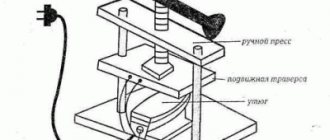We customize the W1209 digital thermostat to suit your needs
After correctly connecting the W1209 thermostat (you can see it in this article), we move on to setting the temperature and other settings.
Depending on what we need to heat or cool (at a given temperature the relay will either close or open the contacts), we set one of two modes: cooling or heating. To do this, press and hold the “SET” button for more than two seconds, the display will show “P0”, this means that we have entered the program menu. The “+” and “-” buttons navigate through the program menu, but in our case we are at the desired value “P0”, so press the “SET” button again and select the desired mode: “C” is cooling, and “H” heat.
The next setting in menu “P1” is hysteresis, this is the temperature difference at which the thermostat turns on or off (factory setting 2°C). For example, the thermostat is set to turn off at +40°C; when this temperature is reached, the relay will open. And it will turn on only when the temperature drops to the set hysteresis, that is, at +38°C.
The next two menu items:
- “P2” is the upper limit for setting the maintained temperature (factory setting +110°C).
- “P3” is the lower limit for setting the maintained temperature (factory setting -55°C). When these temperatures are reached, the W1209 thermostat will be turned off.
Next in the menu is temperature correction “P4”, you can calibrate the temperature readings to one tenth of a degree (default 0°C).
Menu item “P5” is responsible for the relay activation time delay, which can be set to 10 minutes. (default setting 0 min).
The last item “P6” allows you to control overheating protection. OFF - protection is disabled, ON - protection is enabled.
Setting the temperature: press the “SET” button, the indicator will start blinking, use the “+” and “-” buttons to set the desired temperature.
To reset to factory settings you need to:
- turn off power
- press and hold the “+” and “-” buttons
- supply power to the thermostat
The LED display will show “888” and then display the current temperature.
Source
Thermostat for heating element and connection of heating element with thermostat
This is good at low temperatures outside. Control method It can be of two types: Mechanical, when the physical characteristics of the opening contacts change.
Plugging in. For electric boilers, such thermostats are a mandatory addition. Depending on the installation location - directly on the unit or in the actual area of the room, remote devices, the thermostat responds to changes in the temperature of the heater body or air in the room and turns the heater on and off, maintaining the preset mode.
At the same time, it is imperative to control the area in which the heating equipment is located and not leave it unattended.
The design of controlled temperature controllers can be of two types: capillary - a special relay in the form of a narrow cylinder, in which there is a cylindrical capsule with a liquid having a high coefficient of thermal expansion - the capsule closes and opens contacts with changes in temperature using a special design drive; used in liquid-filled radiators; bimetallic plate - an element combined from two dissimilar metals with a significant difference in the coefficients of thermal expansion - when heated, the halves of the plate elongate so much that they bend in the landing socket and open the electrical circuit, and after cooling they return to their dimensions and close the contacts. In both cases, control is carried out manually, by setting the required temperature on the controller body. Group 3: electronic This type of thermostats for hot water boilers belongs to the volatile category.
The lever mechanism of the thermostat, which is located in the box, acts on the contact group when cooling - the thermostat opens. This option is the most expensive of all presented. The range is adjusted by resistor R3.
The best option would be to purchase the same device that has become unusable. When implemented, many of the most important disadvantages of previous methods are eliminated. Having assembled the adjustment-switching unit, you must first check the correct installation, and only after that begin setting up the entire system.
Let's take a closer look at temperature-regulating devices, standard and remote, installed on infrared heaters
When choosing devices in this category, you need to pay attention to the following points: Case material. The maximum current that the new thermostat will need to handle
For example, using an externally similar temperature sensor K.5 instead of K.5 will lead to freezing in the rear wall of the refrigerator and a change in the temperature regime of the refrigerator. In addition to standard regulators, which are mandatory for installation and optimize heater control, controllers are produced for additional equipment of heaters in order to increase their efficiency and functionality.
Switching on a three-wire circuit is used when heaters or any other load are designed for operating voltage V. The load of this microcircuit is a PC fan. The regulating device, whose power is usually 3 kW, has 4 terminals - two for connection to the circuit breaker on the electrical panel, and two to the heating unit. Along with the amount of steam, the pressure inside the tank also increases. An externally located thermostat has a thicker body, which is covered on all sides with plastic plates. Connecting a Chinese thermostat
We control the thermostat W1209
In the previous article, Universal People's Temperature Controller, we got acquainted with the W1209 thermostat. This thermostat can control the heating or cooling processes of household electrical appliances without the use of additional microcontrollers such as Arduino or Raspberry Pi. The W1209 thermostat is already equipped with its own microcontroller.
In this article we will look at the settings menu for the W1209 thermostat.
There are three buttons on the thermostat board:
After connecting the thermostat to a 12 volt power source, the display shows the current ambient temperature.
To change the response temperature of the regulator relay, you must briefly press the SET button: the readings on the device will begin to flash. Use the + and - buttons to change the temperature to the desired value. This is how the response temperature is set.
Holding the SET button for 2 seconds turns on the display P0
Using the + and - buttons you can move through the menu from P0 to P6. Briefly pressing the SET button in any menu enters this section.
Adjustments of the thermostat W1209 according to sections P
- P0 - “C” is cooling, and “H” is heating, respectively, the relay in the “H” value is turned on, and if “C” is set, it is turned off;
- P1 - Hysteresis - temperature difference between turning the relay on and off. Factory setting 2 degrees;
P2 - upper limit of maintained temperature, factory +110 °C;
P3 - lower limit of maintained temperature, factory -55 °C;
When these temperatures are reached, the thermostat will be turned off.
- P4 - temperature error correction:
- P5 - relay activation time delay, default 0, can be set up to 10 minutes;
- P6 - overheating protection (OFF - protection disabled, ON - protection enabled)
The device is equipped with an alarm for improper operation of the device:
- LLL - temperature sensor break;
- 110 or HHH - short circuit of the sensor loop;
- 888 - sensor malfunction.
To reset to factory settings you need to:
- turn off power
- press and hold the “+” and “-” buttons
- supply power to the thermostat
The display will read “888” and then show the current temperature.
That's all for today, I hope you liked the article.
You can help the channel create interesting content!
If you want more articles about programming, I recommend following the link in the menu of our channel navigator:
Thank you for reading the article to the end. I hope the article was useful and interesting to you. If you liked the article, give it a thumbs up.
Source
Bottom line
The W1209 thermostat is an excellent product for using temperature control in a homemade device such as an incubator. It perfectly maintains the optimal temperature.
If it fails during a sudden power surge, it can be replaced with an analogue one. In addition, it costs 140-150 rubles. W1209 is very easy to use, even the most novice user without special knowledge of the operating principles of an electrical circuit will be able to connect it and use it effectively.
Thermostat W1209 - video on how to use this device
The W1209 thermal relay module is designed to control temperatures in the range from -50 to +100 degrees. Equipped with a 3-character LED display, a relay activation indicator, three electronic thermostat control buttons, a connector for connecting an external temperature sensor, “K0/K1” terminals for connecting a load and “+12V/GND” for powering the thermostat board. The display shows the current measured temperature from the sensor, “LL” if the sensor is not connected, and “HH” if the temperature is out of range.
Characteristics of thermal relay W1209:
| Thermistor | NTC (10K 0.5%) waterproof sensor |
| Temperature Range | -50°C to +110°C |
| Measurement accuracy | |
| Control precision | 0.1°C between -9.9°C and 99.9°C, or 1.0°C outside this range |
| Update time | 0.5 seconds |
| Hysteresis (lag) | 0.1°C……. 5°C |
| Hysteresis accuracy (lag) | 0.1°C |
| Supply voltage | DC 12V |
| Quiescent current | |
| Operating current | |
| Output voltage | DC 12V |
| Maximum load current | 5A/AC 125V, 15A/DC 14V |
| Permissible humidity | from 20% to 85%, Rh |
| Length of cable | 0.3 meters |
| Dimensions | 48mm*40mm |
Preparing for work:
- Connect a 12V DC power supply to the “+12V” (plus 12V) and “GND” (minus 12V) contacts.
- Connect the load to contacts “K0” and “K1” (connected to the open power circuit of the controlled device - serial connection)
After supplying 12V power to the “+12V” and “GND” contacts, the LED display will display the current temperature measured by an external temperature sensor
Setting and setting the set temperature:
To set the control temperature, briefly press the “SET” button. then use the “+” and “-” buttons to set the desired temperature. After setting the temperature, you must press the “SET” button again, or do not press any buttons for 5 seconds.
Programming:
- To enter the programming mode, press the “SET” button for 5 seconds!
- Use the “+” and “-” buttons to select the menu parameter code (P0….P6) from the table “Thermostat Menu”
- To configure a parameter, press the “SET” button and use the “+” and “-” buttons to change the parameter value
- To save the settings, press the “SET” button, or do not press any buttons for 5 seconds.
To reset settings to factory settings (default settings):
- Turn off the power
- Press and hold the "+" and "-" buttons
- Apply power to the thermostat
The LED display will show “888” and then display the current temperature.
The W1209 thermostat is an electronic device whose main task is to control the temperature and maintain it at certain values. Similar relays are used in devices to maintain a constant temperature: incubators, heated floors, greenhouses and greenhouses.
The w1209 programmable thermostat has such an important quality as low cost; it is currently the cheapest device on the market. The price of this device is in the range of 150-300 rubles.
Tags: automatic, sconce, throw, top, view, choice, hysteresis, house, , cable, like, oscillation, capacitor, , installation, power, load, voltage, setting, heating, soldering iron, connection, principle, wire, start , , work, size, regulator, resistor, relay, repair, row, garden, light, LED, resistance, circuit, ten, type, current, transformer, installation, panel, electrical panel, effect
Thermostat settings (W1209)
To enter the setup mode, you need to hold the “SET” button for 5 seconds, then use the “+” or “-” button to select the menu to be changed (P0 . . . P6).
To enter and exit the menu, press the SET button once.
PO - Thermostat operating mode
In this section of the menu, the operating mode is set C - cooling or H - heating; when selecting mode C, the relay will operate when the temperature drops to the set value.
If mode H is selected, the relay will operate if the temperature relay is activated when the temperature rises to the set value.
P1 - Hysteresis setting
In this menu item, you can configure the hysteresis (the difference between the on and off temperatures), the value is from 0.1 °C to 15.0 °C, the default is 2 °C, the change step is 0.1 °C.
For example, if the value is set to 2 °C, and the operating temperature is 20 °C and mode H, then at a temperature of 22 °C, the thermostat will turn off the heating, and at a temperature of 18 °C it will turn on the heating.
P2 - Upper temperature limit
Setting the upper temperature limit value from -45 °C to 110 °C, default 110 °C, change step 1 °C.
P3 - Lower temperature limit
Setting the lower temperature limit value from -50 °C to 105 °C, default 110 °C, change step 1 °C.
P4 - Temperature adjustment
In this section you can calibrate the thermometer readings, provided that you have a reference thermometer, value from -7 to 7, default 0, change step 1.
P5 - Relay activation delay
Here, the switch-on delay is set to 0 ... 10 minutes.
P6 - Upper limit of shutdown temperature
Menu for setting emergency temperature overshoot from 0 °C to +110 °C, OFF by default.
Video
To make a homemade incubator, I needed to purchase a temperature regulator. The requirements for it were: small dimensions, low cost, power supply from 12 V DC, a powerful executive relay (to withstand a significant load), indication of readings, setting parameters with control buttons, accuracy of temperature measurement and maintaining set parameters, and of course reliability.
On the Internet I came across such a device - . Reviews about it met my requirements. Came to me from the Aliexpress website. This regulator can be used in many places - electric heating, incubators, refrigerators, drying cabinets, water heating systems, protection of electrical equipment, measuring the temperature of a car's coolant and then turning on the fan in a greenhouse, bathhouses, heated floors, heating pipes, etc... The regulator itself consists of an electronic board with 3 control buttons installed: SET The SET button serves to select a mode and set parameters, and with the and buttons you can directly change the data of the programmable parameters. The LED indicator has three digits. The temperature meter itself is based on a thermometer installed in a case and has a wire length of 30 cm.
The control limits lie in the range from -50.0 to 110.0 degrees. You can connect loads up to 15 A (at 12 V DC) and up to 5 A (when powering the load from 220 V network)
The device is powered by 12 -14 V DC. The measurement accuracy is within 0.1 Celsius. The regulator current consumption is 35 mA when the relay is operating: 65 mA. In my article I will tell you how to set up and slightly upgrade this thermostat.
The process of setting up the W1209 thermostat is shown in the video:
List of tools and materials - knife or scissors; -screwdriver; - soldering iron; -tester; - a plastic tube from ear sticks or a pen refill; - faulty LEDs with a diameter of 5 mm - 4 pieces; - plastic stands - 4 pcs; - connecting wires; -12 V power adapter; -screws; -plastic box for screws with a transparent lid; -adhesive tape.
Step one.
Manufacturing of the body.
The disadvantage of the board is that it is not suitable for installation in the case; the buttons and indicator are located below the relay and terminals.
Step two.
Installation of the electronic thermostat board.
I installed the thermostat board on stands made of a plastic tube (from a ballpoint pen) as close as possible to the top cover. We make button pushers from plastic tubes from cotton swabs or from the refill of a ballpoint pen. Then at one end of the tube we increase the diameter with a warm soldering iron and put it on the buttons. The tube sat tightly as it was expanded into a cone by the soldering iron.
Step three.
Checking and adjusting the regulator.
I connected a 12 V adapter to power the thermostat (you can use any 12 V power source and a current of 0.1 A). I compared the temperature readings with a reference electronic thermometer, and as a result they turned out to be the same.
Setting modes.
P0 cooler or heater mode C/H P1 hysteresis setting 0.1-15 degrees (difference in relay switching mode) P2 setting the upper operating temperature limit P3 setting the lower operating temperature limit P4 temperature adjustment P5 relay switching delay (0-10 sec.) P6 emergency temperature rise. Mode P4 is used to adjust readings based on a reference device.
At this point all the finishing touches and alterations are completed. As a result, by mounting the board in a box, we protected the device from moisture and mechanical damage to the electronics and prevented people from being exposed to electric shock. After the modification, you can use the thermostat for its intended purpose.
In general, this is a good inexpensive device (100 rubles) with great potential in its field of application.
Overview of the W1209 digital thermostat module
The W1209 digital thermostat module from China is popular due to its versatility and attractive price.
It can be used both for an incubator (in “heating” mode) and for a fan (in “cooling” mode).
It can also be used to control and maintain the engine temperature in a car or car interior by connecting an electric fan to its contacts. It is suitable for cooling a computer system unit or, for example, attached to a freezer, water tanks, a steamer, industrial equipment, heated floors, baseboards or ceilings and many other heating or cooling systems with adjustable temperature.
You can also inexpensively buy a dismountable transparent case for the module.
It is worth noting that to work with the module you do not need to use an additional thermometer - it displays the real temperature value in the sensor area. A waterproof temperature sensor (NTC 10K 0.5%) is supplied with the module.
W1209 MODULE DIAGRAM
For proper and long-term operation of the thermostat, it is necessary to supply a stabilized power supply of +12 volts. The module remains operational when the power supply drops to 10V. A 5V stabilizer is installed on its board (m/s AMS1117).
There is a relay on the module board that switches loads with voltages up to 220V and current up to 10A.
W1209 Specifications:
- Temperature control range: - 50 … + 110 ° C
- Resolution: 9.9 to 99.9; 0.1 ° C; 1°C
- Measurement accuracy: 0.1°C
- Control accuracy: 0.1°C
- Accuracy (Hysteresis): from 0.1 to 30° C
- Temperature update rate: 0.5 sec.
- Power: + 12 V (stabilized!)
- Measuring inputs: NTC (10K 0.5%)
- Output: relay contacts 14V to 20A, 125V to 20A, 220V to 10A.
Operational requirements:
- Ambient temperature: -10 … + 60 ℃
- Humidity 20%...85%
- Power consumption:
- Current: 22mA (with relay off)… 72mA (with relay on)
- Size: 48 (L) x 40 (W) x 14 (H) mm
- Total weight: 20g
Temperature setting
Briefly press the “SET” button and then use the “+” and “-” buttons to set the value of the maintained temperature. Press “set” again and the thermostat will remember the value and go into the mode of maintaining the set temperature.
Programming mode
To enter the programming menu, press and hold the “SET” button (about 5 seconds). You will enter the main settings menu. To switch modes P0…P8, press + or -. To change modes P0 ... P8, press the “SET” button, then + or -. Long press SET (about 5 seconds) or within 10 seconds if no button is pressed, the menu will be memorized and exited.
Setup menu (default values in brackets)
Modules are available with two firmware versions:
Menu for new firmware
- P0 - Cooling / Heating - C / H (C)
- P1 - hysteresis settings - 0.1 - 30 (2)
- P2 - setting the upper limit +110 ° C (110)
- P3 - setting the lower limit - 50 ° C (-50)
- P4 - Temperature error correction -7 ... +7 ° C (0)
- P5 - Start time delay - 0 ... 600 sec (0)
- P6 - Alarm (this function is not used)
- P7 — Upper alarm temperature threshold — 0…110° C (OFF) (forced switching off of the relay, dashes light up on the screen -)
- P8 - Reset to factory settings - S/N (when switching the parameter, all settings are reset)
Menu for old firmware
- P0 - Cooling / Heating - C / H (C)
- P1 - hysteresis settings - 0.1 - 15 (2)
- P2 - setting the upper limit +110 ° C (110)
- P3 - setting the lower limit - 50 ° C (-50)
- P4 - Temperature error correction -7 ... +7 ℃ (0)
- P5 - Start time delay - 0 ... 10 Minutes (0)
- P6 — Upper alarm temperature threshold — 0…110 ℃ (OFF) (forced switching off of the relay, dashes light up on the screen -)
Module faults
If the display shows: LLL - break in the temperature sensor;
N N N or 110 - short circuit of the temperature sensor;
888 - on the display with new firmware it means a sensor malfunction (break or short circuit).
Reboot. If the module is frozen, the display does not light up or the module behaves inappropriately, and power is supplied to the module (DC 12 V), you need to restart the module and return all settings to the factory values. To do this, turn off the power to the module, press the “+” and “-” buttons simultaneously and then supply power to the module.
Refinement of the module
On the board, the RESET input (4 pin of the controller) is connected to programming contacts and the controller is sometimes falsely reset due to strong spark noise from the relay or power supply. The modernization consists of installing a capacitor with a capacity of 0.1 µF on the common wire (-).
Flashing the W1209 module
Sometimes the module starts acting strange, glitching, etc. To flash the module we need:
- USB programmer ST-V2. The cost of such a programmer on Aliexpress is about 200 rubles.
- Software for the programmer on the offsite:
https://www.st.com/web/catalog/tools/FM147/CL1794/SC1807/SS1747/PF210568 (driver and programming software). Below is the link. (To download, you need to fill out the table and you will receive a link). - Comb with a pitch of 2.54 mm for programming (you can do without it, we use wiring for this).
Step 1. Connect the programmer to the programming connector on the W1209 board. The programmer is signed:
Step 2. Launch the ST-Visual Programmer program, set the programming parameters:
Step 3. Do not apply +12V to the board! Powered by ST-. Connect the programmer to USB.
Step 4. Try to read the data. If an error occurs, the chip is read/write protected. You need to unlock: the options tab, the first is the program, the second is eeprom, the third is the option bytes (we need the third one at the bottom), switch to it and make a write page.
Attention! Now the old firmware is Erased!
Try to subtract - if everything is fine, the chip will start reading as zeros.
Step 5. Now we write the new firmware. File - open - select old_termo.hex, unpacked from the archive (taken from user comments). Click - Program - All Tabs.
Recommendation
For reliable long-term operation of the thermostat with a load of more than 300 W, it is better to use a powerful intermediate relay or triac.
Option to install the module in a machine box.
Finished look. To program, you need to open the lid.
You can buy the module in stores from China. Delivery about 1-3 months. You can buy a verified module on the Trowel website, delivery is about a week.
Source
Smart thermostat Moes for heated floors (ZigBee Tuya Smart)
The topic of today's review will be heating, namely the operation of an electric heated floor in conjunction with a smart home. To do this, we will consider a smart thermostat from the famous company Moes. Which can work either completely autonomously with different time and temperature conditions, or be controlled from a smartphone. I have a Zigbee version of the thermostat, but when purchasing you can choose both the ZigBee and WiFi versions. And also, when purchasing, look carefully at the description of the product, since in addition to the floor heating thermostat, there is a thermostat for the boiler and for the boiler. The difference is in the controlled load. In a heated floor thermostat, the maximum load is no more than 3.6 kW. Let's consider manual setup and work according to a schedule, a mobile application, work in the Home Assist smart home system, build automation, and of course we will disassemble this device!
Content
- Equipment
- Appearance
- Autonomous operation
- Tuya Smart
- Automation
- Home Assistant
- Installation
- Video review
- conclusions
Equipment
The Moes thermostat is delivered in this nondescript box made of recycled cardboard, as we are informed about on one of its faces. On the other side there is a sticker indicating the model, color and operating protocol, in my case it is ZigBee.
There is no need to worry too much about delivery, the box itself is quite dense, and to protect the glass of the thermostat, the manufacturer laid a piece of protective film made of foam foam.
Let's take a closer look at the entire thermostat package.
Let's start with the instructions, it is done in color, everything is in English with pictures. If desired, for other languages, unfortunately there is no Russian, you can scan the QR code and download. But in general, everything is clear thanks to the detailed description and pictures.
To control the temperature of the heated floor, the kit includes a temperature sensor which is located at the end of the 2.5 meter cable. The sensor resistance is 10 kOhm.
To secure the thermostat to the socket box, the kit includes 2 screws.
And don’t forget to leave a mark – quality control has been passed.
Appearance
Almost 80% of the entire front part is the LCD display of our thermostat. At the bottom there are 5 touch buttons for controlling operating modes, temperature, etc. Moreover, the middle on/off button was not marked in any way. Buttons from left to right - operating mode, setting the time and day of the week, on/off, temperature change arrows.
Turning the thermostat over we see 6 connection points. 1-2 is exactly our heated floor, or another load up to 16 amperes. 3-4 is for connecting an external power supply of 95-240 Volts and 5-6 is just for connecting an external heated floor temperature sensor.
All edges of the thermostat except the bottom are smooth without any buttons or anything else. But at the bottom there is a temperature sensor that will display the current temperature in the room.
The thermostat fits into a standard socket box without any problems, no modifications are required.
After connecting the power, the central on/off button immediately appears and glows dimly red.
If you virtually divide the display into two parts, then on the left you see the day of the week (number in a circle), to the left of this is the operating period and at the very bottom the current time. On the right side of the display, under a kind of house, we see the current room temperature; the data is taken from the temperature sensor at the bottom of the thermostat.
To display the temperature specifically from the heated floor sensor, you need to hold the down button for more than 5 seconds.
The icon for connecting to the ZigBee network is on the right slope of the roof of the house. If virtual smoke starts coming out of the chimney of a virtual house, then the thermostat is in heating mode. Under the house the current operating mode is manual or schedule mode. The icon changes from hand to watch accordingly. If the child lock mode is activated, a lock icon will appear in the upper right corner. To turn on the child lock mode, hold down the temperature keys above and below at the same time. To remove the lock, also hold down the two arrows for 5 seconds.
For installation, you need to move the front part up a little, then you can easily halve the thermostat and screw a fairly thick metal plate to the socket box. Let's disconnect the power part from the smart part and see what's inside them, fortunately it's not difficult to do this, just pull out the connector. We unscrew the 4 screws on the back and carefully remove the back cover, but so as not to break the temperature sensor.
The smart part of the thermostat looks like this. There are 3 unsoldered connection points, perhaps this is the modbus blank that was mentioned on the back of the thermostat. Judging by the sticker on the board, my thermostat is new from August 21. The popular ZigBee module TYZS3 is responsible for the smartness of the device. TYZS3 integrates a low-power 32-bit ARM Cortex-M4 core, 512KB flash memory, 64KB RAM and rich peripheral resources.
By unscrewing two screws on the power relay, you can remove the power part. In general, I have no special complaints about the power part, there is power switching on the top, on the inside there is an HF115F 16A electromagnetic relay, a voltage converter for powering the smart part and terminal blocks.
Autonomous operation
A smart thermostat is essentially an autonomous device, and it can work not only with the Internet and your smartphone. You can set up all the work completely manually. Two types of work are supported: manual and schedule mode.
Use the operating mode selection button to switch to manual, an icon with a hand will appear, and use the arrows to set the desired room temperature. Maximum +35 degrees minimum value 5 degrees Celsius. All after this, the thermostat will constantly maintain the set temperature in the room where it is installed. Let's say we set the temperature to 25 degrees. As you can see, the room is now smaller, so the thermostat gives the command to turn on the heating. When the temperature reaches the set temperature, the heating will turn off.
But we take it not to heat it thoughtlessly, but to save on heating. Therefore, the thermostat has 4 ready-made periods, which are distributed on weekdays, separately for Saturday, and separately for Sunday. By default, on weekdays by 6-00 set the temperature to 20 degrees, by 11-30, when the person goes to work, heat the house to 21, at 13-30 the person returns for lunch (3rd period) raise the temperature to 22 and at the time the person returns home , at 17-30 it should be 23 degrees in the house. The same 4 periods for Saturday and 4 for Sunday.
Changing everything is very simple, select the automatic mode with the mode button. An icon with a clock appears under the house. Press the button with the clock until the display shows 1 period and 5 days of the week. Use the arrows to set the start time of this period, and then press the clock again until the temperature value starts blinking, after which we set the temperature for this period.
In fact, it is very convenient; I will give a simple example of how it works. We set period 1 at 6 am and the temperature is 24 degrees Celsius, we will just wake up and it will already be warm. At 08-00 we go to work and set the second period at this time, set the temperature to 20 degrees, there is no point in heating the house when no one is there. The 3rd period of work is returning home, we set the time at 18-00 and the temperature at 24 degrees, and the last, fourth period is the sleep period, from 23-00 and the temperature at 21 degrees.
Tuya Smart
But everything is much easier to set up and control from a smartphone. Since I have a version with the ZigBee protocol, I will need a ZigBee gateway for this ecosystem. If you choose the WiFi version, you will not need anything other than a WiFi router and an Internet connection.
We put the thermostat into pairing mode, to do this, turn off the thermostat with the power off button, and hold the “down arrow” button for about 10 seconds until the screen starts blinking. A connection icon will immediately appear.
After that, in the Smart Life or Tuya Smart program, we add our device by selecting any device or Zigbee or WiFi, depending on your choice of protocol. At the time of my search, I found 4 devices, and all of these devices are connected to constant power and are repeaters in the ZigBee network. If necessary, rename our device.
In the main menu of the application there are no control parameters or information about the thermostat temperature. Moving inside the plugin, we see the current temperature and a temperature adjustment slider for manual control mode. The range of set temperatures is from 1 to 45 degrees. New data is transmitted to the thermostat almost instantly.
At the bottom there is a thermostat on/off button, a button for selecting manual or automatic operating mode. Hold – maintain the set temperature, Program – operating schedule mode. Next comes the button for setting the weekly work programmer, as I said above: 4 periods on weekdays, 4 periods on Saturday and 4 on Sunday.
By going to the period setting mode, we can not only select the time, but also change the name of the period, as well as select an icon. Well, don’t forget to set the desired temperature from 1 to 45 degrees. New data is transmitted to the thermostat immediately. Let's say I set the first period at 3 am. The thermostat was set to period 1. And now I’ll switch period 2 to 4 am and set the temperature to +30 degrees. Now the thermostat is already over 4 o'clock in the morning, and period 2 has been established and after a few seconds the heating turned on. Now the thermostat works with periods completely autonomously, even in the absence of an Internet connection, it will take them from its memory.
Going to the thermostat settings, we see a small menu from which you can lock the device with one click, the so-called child mode. The touch buttons on the thermostat, and even the shutdown button, become inactive. In the Temperature correction we can correct the external temperature sensor of the thermostat according to the reference temperature value from minus 9 to plus 9 degrees Celsius. As you can see, there was one temperature, but after adjustment it became another. By the way, I had to adjust it by setting it to -2 degrees.
In the High Limit Temperature ceiling we can change the upper temperature limit from 45 degrees to 70 degrees Celsius. And if we return to the main menu, we already see that with the virtual regulator we can select a temperature of up to 70 degrees.
In the DeadZone Temp – set the hysteresis from 1 to 5 degrees. And I will say that for a warm floor this value is quite normal. Essentially, if the thermostat is set to 22ºC and 1ºC hysteresis. This means that the thermostat will turn on the heated floor when the temperature reaches 22-21ºС, and will turn off when the temperature reaches a level above 22 degrees, closer to 23 degrees.
In the Sensor Selection , we can choose which temperature to focus on when operating our thermostat, namely an external heated floor temperature sensor, a temperature sensor built into the thermostat (essentially a room), or all of them together. When you select a heated floor temperature sensor, the corresponding icon will appear on the display and the temperature readings will be displayed from the external sensor. In addition to displaying the temperature, the thermostat will work for heating based on the readings of either an external or internal temperature sensor. If you select the AL value, then the thermostat will work with an internal temperature sensor, essentially the temperature of the room where it is installed, and an external remote sensor will act as a fuse, preventing the heated floor from overheating.
Automation
If we wish, we can make our thermostat work not according to our temperature sensors, but according to those that we choose ourselves. Or we’ll simply make automation for the night tariff, when at 23-00 we need to start heating and finish it at 07-00. To do this, from the main menu we will go to the automation creation mode and create a work scenario. In the conditions, select a timer, set the time to 23-00 and in the “Repeat” field select all days of the week. Click next and select to launch our device. Select the thermostat and get into the extended automation menu.
Here we can simply turn the thermostat on or off. Switch between manual and programmable modes. Set the temperature from 0 to 45 degrees. Useless automation in terms of setting a higher limit of 45 degrees, and it is repeated twice for both Celsius and Fahrenheit.
There is also a double hysteresis setting. Moreover, in the first version it is from 0 to 5, and in the second from 1 to 5 degrees. Also, a not very necessary thing in automation, namely correction of the sensor temperature from -9 to +9 degrees Celsius. Possibility of choosing to automate even child protection or selecting a temperature sensor.
I choose to turn on at 23-00, and turn off at 07-00, and then our thermostat will simply turn off, and not the warm floor as a load, despite the settings manually or through the application. But you still need to choose the temperature at which it will work. Add to the IF condition - when the device status changes. Where we select our thermostat, and its current temperature is less than 21 degrees. We include the fulfillment of ALL conditions. And in the THEN menu we add a condition to start the device, where we select our thermostat. And in the SET Temperature menu we set it to 25. The next automation will be simple: turn off our thermostat at 7-00. I think everyone here can do it without any problems.
Home Assistant
To add a thermostat, I will use Lokal Tuya integration, where all data from devices is transferred from Tuya servers. Let's go to settings - integrations. We restart the LocalTuya integration to search for new devices.
After that, click on the devices and we already have our smart thermostat - Vannaya2_thermostat, as I called it when adding it to the smart home.
Going inside the device, we can either rename it or create an automation and scene, or set an execution script.
Let's add it to our Lovelace panel. Confirm the graphical output template.
Now, going to the main screen, a new object has appeared - bathroom thermostat 2. We can see the current temperature in the center of the circle, below it is the set temperature of the thermostat during this period. By pulling the slider we can increase or decrease the temperature. Essentially, this is a manual mode for maintaining a constant temperature.
We can immediately create a temperature history card where there will be a graph of the current and set temperature of the thermostat.
Installation
There are no problems with installation, or we dismantle the old thermostat and install a new one in its place. Or we conduct 220 Volts, mount the temperature sensor in the prepared place of the heated floor and connect all the contacts.
When connecting, it is important not to confuse phase and zero. Before installation, de-energize the connection point!
Video review
Moes ZigBee Thermostat – Buy on Aliexpress.com
Moes WiFi Thermostat – Buy on Aliexpress.com
conclusions
I can recommend purchasing a Moes thermostat for heated electric floors. For a relatively low cost, we get an almost autonomous device for maintaining heat in the house. I looked at the price of the removed Devi thermostat, which I had installed earlier, for this price you can buy 3 smart thermostats for heated floors. The big advantage is that it is essentially autonomous; having configured the automatic operation modes we need once, you can simply forget about it for the entire heating period. But as an additional plus, our thermostat is another smart temperature sensor, which allows it to be used in other smart home automation. And also, since this is a ZigBee version, the thermostat is a router for other ZigBee devices, expanding our ZigBee network. Also, don’t forget about the Telegram channel - @Lubops , where you will find not only communication, answers to questions, but also new products, promotions and other coupons for economical purchases.
Saturday, July 30, 2016
Chinese thermostat XH-W1209 instructions in Russian
Instructions for thermostat codes XH-W1209
Access to the thermostat programming codes is achieved by continuously pressing the Set button for 5 seconds. After this, P0 is displayed, then by searching + or - we select the parameter number.
The choice of parameter to change is carried out by the Set button, change + or -, writing to memory by the Set button.
P0—select heater or cooler. H - heating C - cooling. That is, if you need to turn on the heater when the temperature drops below the set one, select H; if, when the set temperature is exceeded, you need to turn on the cooler, select C
P1 - hysteresis (0.1-15 °C, default 2 °C) 0.1. Hysteresis is the difference between the on and off temperatures. That is, if the operating temperature of the thermostat is set to 4 °C and hysteresis = 0.5 °C, heating mode H, then at a temperature of 4.5 °C the thermostat will turn off the heating, and at a temperature of 3.5 °C it will turn off.
P2 - setting the upper operating temperature limit (default 110°C). This is simply the upper limit of temperature selection when setting in user mode. It needs to be set higher than the temperature to which the thermostat is set. For example, when setting the thermostat to an operating temperature of 4 °C, parameter P2 is set to, for example, 10 °C
P3 - setting the lower operating temperature limit (default -50°C). This is the lower limit of temperature selection when setting in user mode. It needs to be set below the temperature to which the thermostat is set. For example, when setting the thermostat to an operating temperature of 4 °C, parameter P3 is set, for example, to 0 °C
P4 - temperature correction (-7 +7°C, default 0) 0.
Source
General information
The thermostat has a three-digit indicator (HS310281K), which allows you to display the temperature from -50 ºС to +110 ºС. (temperature -10ºС to -50ºС and 100ºС to 110ºС is displayed without decimal place), which is sufficient for domestic use. Also, the board has a red LED “LED1” which duplicates the activation of the relay. The thermostat supports two operating modes “C” (cooling) and “H” (heating), the mode can be changed using three control buttons.
Purpose of the buttons ► “SET” - selecting an operating mode and setting parameters ► “+” - increasing a parameter ► “-” - decreasing a parameter
Example: In operating mode “C” and the set temperature is 25ºC, the relay will operate when the temperature reaches 25ºC and turn off at 23ºC
Programmable thermostat W1209
Thermostats are a class of equipment designed to regulate and maintain the temperature in a controlled space within specified limits. They can be used in both heating and cooling applications. These are artificial climate installations, heating systems, and freezing equipment.
Mechanical thermal relay
Based on the principle of operation, thermostats are divided into:
- Mechanical:
- Bimetallic;
- Capillary.
- Electronic:
- With mechanical temperature setting;
- Programmable.
Module overview
Thermostat W1209 is a programmable temperature control relay. The supplied sensor is operational in the temperature range from -50°C to +110°C. The regulator is designed to work with heating and cooling equipment with a power of up to 1 kVA.
Thermostat W1209
Technical characteristics of the w1209 thermostat:
- Controlled temperature range - -50°C - +110°C;
- Measurement accuracy in the range from 9.9°C to 99.9°C - 0.1°C, over the range - 1°C;
- Control accuracy in the range from 9.9°C to 99.9°C - 0.1°C, above the range - 1°C;
- Hysteresis setting - from 0.1°C to 30°C;
- Control current (load) = 14V - 20A, ≈220V - 10A;
- Supply voltage - 12V;
- Current consumption - 22-72 mA;
- Overall dimensions - 48x40x14 mm;
- Weight - 20 g;
- Permissible operating temperature - -10°C - +60°C.
Note! Some sellers position this device with the name xh w1209. All devices of this type are absolutely identical.
Setting up and operating the thermostat
Installing the W1209 programmable thermostat involves connecting the device to a stabilized power source, setting up the temperature sensor and the controlled circuit.
Important! The fundamental point is that the device contains only “dry” relay contacts, that is, it switches the circuit and does not supply any power to the line.
How to connect an electric heater
To operate the device correctly, you should know the features of its operation:
- It is possible to delay the start from 0 to 10 minutes;
- The circuit has adjustable hysteresis. Hysteresis is the temperature difference between switching on and switching off. This function is important for switching heating or cooling devices with high inertia.
Further setup consists of selecting the required parameters using the control buttons and LED digital indicator.
The instructions for the w1209 thermostat under consideration do not provide a detailed description of the circuitry, but enthusiasts have drawn up a circuit diagram of the w1209 with 12 V DC power supply, from which it is clear that the operation is controlled by a programmable microcontroller connected according to a standard circuit.
Operation of W1209 using the example of connecting to an incubator
The connection diagram for the thermostat here is almost the same as described above, only the following are added to the heating elements: a cooling fan, a 12-volt adapter, a fan, a heating element - incandescent light bulbs.
The figure below shows the diagram by which the incubator is connected. The wires of all electrical appliances are connected to the W1209 thermostat. Let's start with the arrival of alternating voltage.
On the right side you can see the block connecting the thermostat to a 220 volt DC network. However, it is not connected directly, but through a 12-volt adapter that converts 220 to 12 volts. This adapter connects to the two right slots - “minus” and “plus”.
In addition, a 12 volt fan is connected to the same wires. Incandescent lamps are connected to the two left slots. Please note that the light bulbs are connected directly to the network without transformers.
The thermostat itself has a mode in which, if the normal temperature rises, the circuit opens automatically and the lights go out. The lamps themselves are connected in parallel so that more powerful incandescent light bulbs can be screwed in and they can also operate at only half their capacity.
The W1209 temperature sensor is not made in the best way, because the length of its wires does not exceed 50 centimeters. In most cases, this is not at all sufficient for the correct installation of the device in order to correctly measure temperature.
Setting procedure
Please read the instruction manual before turning on.
To control the settings, the W1209 circuit provides three buttons:
- "Set";
- «+»;
- «-».
All provided functions and capabilities are configured by clicking on the listed buttons.
According to the instructions for W1209, to change settings you must enter programming mode. To do this, press and hold the “Set” button for 5 seconds. When the number of the setting item is displayed on the screen, the button can be released. To navigate through the settings menu, use the “+” and “-” buttons.
In total, the instructions for the W1209 thermostat provide from 6 to 8 positions, depending on the current firmware of the built-in microcontroller:
- P0 - switching heating or cooling control;
- P1 - adjustment of the hysteresis range;
- P2 - change in the maximum temperature control limit;
- P3 - change the minimum temperature control limit;
- P4—correction of temperature measurement error;
- P5 - programming the turn-on delay time;
- P6 - alarm (not used in most firmware);
- P7 - forced shutdown when the upper control threshold is reached;
- P8 - reset to factory settings (does not work on all firmware).
By default, when entering the programming mode, the first menu item is set to P0.
Terminal and Control Locations
Having entered the desired item, use the “+” or “-” buttons to set the required parameter value. To exit the programming mode, press and hold the “Set” button for 5 seconds. Entering the operating mode with recording settings also occurs after 10 seconds, if no button was pressed during this time.
The instruction for the w1209 dc 12 V thermal relay informs that this device has an alarm for incorrect operation, which is displayed on the indicator:
- LLL - temperature sensor break;
- 110 or HHH - short circuit of the sensor loop;
- 888 - sensor malfunction.
In addition to using the programming mode, a factory reset can be performed as follows:
- Remove power from the regulator;
- Press the “+” and “-” buttons simultaneously;
- Turn on the power.
Calibration of thermal relay W1209
Thermal relay calibration is carried out in programming mode in menu item P4. For calibration you need to have a reference thermometer. Comparing the readings of the standard with the readings of the design, they are brought to the same values by manipulating the “+” or “-” buttons. After exiting the settings, W1209 automatically adjusts the measurement temperature over the entire range.
If you don’t have a thermometer, you can use the known values:
- Snow melting temperature - 0°C;
- The boiling point of water is 100°C.
Important! To reduce errors during the calibration process, it is necessary to use distilled water.
For domestic use, the error will be within acceptable limits when calibrated using boiled water instead of distilled water.
Do-it-yourself modernization of the W1209 thermostat module
The design of the device provides ample opportunities for modernization. You can modify the device as follows:
- Place the thermal relay in the housing;
- Extend the temperature sensor cable;
- Change the firmware version.
The last point can be accomplished if you have skills in working with programmable controllers. For this purpose, use the ST-V2 USB programmer. The required firmware version can be downloaded from the official website of the controller manufacturer. Redesigning the device by changing the firmware to a newer one allows you to introduce new functions and improve performance characteristics.
Housing option
Modifying the cable makes sense due to the short length of the standard sensor wire (about 0.5 m).