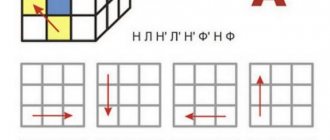With the help of simple techniques, you will be able to configure and retrofit your laptop, after which it can be used as a server for creating and storing backup copies of data, a torrent client with 24x7 operation, and a network video recorder.
Streaming data: the video is stored on the server and played via a local network on a smartphone or tablet. And it's all very simple! All you have to do is turn your old laptop into a server by following our simple tips. Don't rush to send your old laptop to the landfill: it can be useful as a home server. Using simple techniques, you will be able to adapt your computer to continuous operation and install the appropriate software, the capabilities of which exceed the functionality of a NAS.
Old laptops in most cases do not have enough computing power, but for server tasks it is more than enough. It is much more important to have a high-speed interface such as eSATA, FireWire or Gigabit Ethernet. Laptops equipped with rather power-hungry desktop processors or devices with a USB 1.0 interface (manufactured before 2002) are not suitable for this.
The laptop can be installed in any cool, ventilated place, since the server can be controlled from a distance. The fastest and most reliable way to connect a laptop to a router is a network cable. If you plan to use a printer on the network, it must be connected directly. To use it as a digital video recorder, the laptop requires a DVB-T digital receiver or an antenna connector.
Increasing disk space
One of the most important conditions for the operation of a home server is sufficient disk space. But on older laptops it is often quite limited. This means that you need to add a reliable storage device to your laptop. You can, of course, replace the old hard drive with a new one with a capacity of up to 750 GB. But this entails the need to reinstall the operating system and programs. Therefore, we recommend connecting an external hard drive.
STORAGE: 2.5 OR 3.5 INCH?
The advantage of 2.5-inch hard drives is their compactness and noiselessness, as well as the absence of a power supply. When the home server goes into standby mode, they turn off and do not consume power. However, their capacity is no more than 1 TB, and they are relatively expensive. Larger 3.5-inch models at similar prices have more capacity, but they require a power supply that drains power even in standby mode. In short, for those who need a drive with a capacity of at least 1 TB for constant use, we recommend choosing a 3.5-inch hard drive, otherwise a 2.5-inch model is sufficient. When purchasing, you also need to pay attention to the interface used, since there are significant differences in speed between them.
Connecting a monitor
The next step is connecting the monitor. At a time when 24-inch monitors don’t cost that much money, using a 15-inch or even smaller screen is simply blasphemy. Any more or less modern laptop has an analog VGA (D-Sub) connector that allows you to connect a monitor. The quality in this case is not the best. If you have DVI or HDMI connectors, it is better to use them; they transmit the image digitally, so its quality will be much better. The latter, by the way, also transmits sound. Therefore, if you are the happy owner of a TV with HDMI, you will not have to use an additional cord for headphones or speakers. The sound will come through the TV speakers.
Ports on the end of the laptop that will be needed for transformation into a system unit
The last thing to do is connect the audio. If your family does not tolerate excess noise, use headphones; in other cases, connect external speakers or a stereo system. Any option will be better than tiny built-in speakers. A 3.5 mm headphone jack is used for connection.
WHICH INTERFACE IS BETTER?
Any laptop suitable for working as a server is equipped with USB 2.0 ports. But this old standard, with a throughput of about 25 Mbps, will bottleneck an external hard drive with four times the data transfer speed. However, depending on the type of home network, USB 2.0 speed may be quite sufficient. For example, if your router or laptop is not connected via Gigabit Ethernet, they can only communicate at 12 Mbps. The speed of information exchange between computers connected in a wireless local network is also low - up to 20 Mbit/s. However, if you do not regularly have to “drive” many files of several gigabytes in size across the network, these figures are quite acceptable.
If your laptop is equipped with an ExpressCard slot, you can connect a controller with USB 3.0 ports to it. Even though the laptop is equipped with USB 2.0 ports, when purchasing a hard drive, you should choose a model with USB 3.0. It can be quickly filled with data from a modern PC, and then connected to a laptop that functions as a server. If you work with a gigabit network and plan to store high-definition video on your home server, USB 2.0 will not suit you due to its low bandwidth. Therefore, if possible, use an eSATA or FireWire hard drive if your laptop has one of these interfaces. If you have an ExpressCard slot, you can connect a controller with two USB 3.0 ports, and to it a hard drive that supports the high-speed standard.
Basic
Motherboard
The motherboard should have the smallest dimensions, since maximum compactness is required.
The most common form factor among PC motherboards is ATX (Advanced Technology eXtended), with dimensions of 30.5 x 24.4 cm.
Since the main task is to obtain a small-sized device, this size will not be suitable.
The most compact motherboards are Micro ATX (mATX) 24.4 x 24.4 cm and Mini ITX (standard developed by VIA Technologies) 17 x 17 cm. Find and select a suitable mATX board for processors from Intel with socket 1150, 1151 or AMD with FM2, F2+ , FM3, FM3+ will not be difficult, but with Mini ITX, those who decide to prefer AMD CPUs with FM3, FM3+ will most likely encounter difficulties.
The choice of board size will depend on the diagonal size of the display, as this determines the size of the required case. We'll look at the case a little later, but for now let's continue.
The choice of model and manufacturer of the motherboard depends on the processor socket, required functions, personal preferences, and available funds.
For example, let's take one of the most affordable modern motherboards MSI H110M PRO-VH with Socket 1151 and support for DDR4 memory and HDMI video output, Micro ATX form factor.
Not the smallest size was chosen due to the difference in cost. About the same MSI H110I PRO, with similar basic characteristics, costs more.
CPU
The choice of processor is made based on the list of supported models on the manufacturer’s official website and the assigned tasks. The manufacturer declares support for the following PC lines: Intel Core i3/i5/i7/Pentium/Celeron. Let's assume that the choice fell on core i5. Since the processor socket on the board is 1151, the processor must have the same one. Therefore, we look at the Skylake line from Intel.
For example, Intel Core i5-6500, LGA 1151 was selected.
CPU cooling
The cooler for the processor is also selected based on the socket. The main criterion when choosing will be the height, since many coolers will give the design too much thickness.
For this CPU, the heat dissipation is 65 W, it is better if the cooler’s characteristics state a slightly higher value, so that there is a small margin.
The optimal height would be 4 cm or less, perhaps even a complete one from intel would be suitable, or for example: GlacialTech Igloo i630 PWM, Titan DC-155A915Z/RPW, Cooler Master DP6-8E5SB-PL-GP, Thermaltake Slim X3 II, Thermaltake MeOrb II.
RAM
The RAM will need DDR4 DIMM standard, since this is what the selected motherboard supports. Memory strips can be of any height, but it is better to use Low profile “low profile” ones, since the cooler can rest against full-size ones. The maximum supported volume in this case is up to 32GB.
For example, let's take one low-profile 8GB stick Crucial CT8G4VFS4213.
It may make sense to use a closed, single-section air cooler, but such a step will significantly add to the cost of the entire configuration, require more free space and will not be much inferior to standard air cooling.
Video
In this configuration, there are two options for implementing the video card.
First
Since the selected processor has an integrated video core HD Graphics 530 1150MHz, it is possible to do without a connected video card. To do this, you need to meet two main and one secondary condition: 1 the processor must have an integrated video core, 2 the motherboard must have a built-in video output and support the selected processor, 3 “optional” the amount of RAM must be at least 2GB.
WINDOWS SETUP
Even in the lowest power mode, the processor power is sufficient for most server tasks. In the power settings, select the power plan with the lowest power consumption and set the “Standby mode after 20 minutes.” In the advanced settings, make sure that the laptop continues to work with the lid closed. If the laptop overheats, the lid will have to be opened. In Device Manager, open the properties of the network adapter and on the “Power Management” tab, enable the option “Allow the device to wake the computer from standby mode.”
NETWORK CONFIGURATION
To ensure that the server is always accessible via one IP address, assign it a static IP through the web interface of your router. To do this, you will need the MAC address of the laptop. To find it out, click on “Start|Run: cmd” and type “ipconfig –all” in the command line. The “Physical Addresses” line contains the MAC address of your laptop’s network controller. How to bind a static IP to a MAC address, read the documentation for the router, since for different models this setting may be in different sections of the menu.
REMOVING UNNEEDED PROGRAMS
To free up disk space and minimize potential security vulnerabilities, you should uninstall any programs that you will no longer use.
File server and backup
Your new server can be used to store all copies of data from all devices on the network. Create a “Backups” folder on an external hard drive connected to it, and in it - subfolders for each network computer. Share the directory: by right-clicking on it, select “Properties” and the “Access” tab. To get started, the default settings will be enough.
On client PCs, find the created network folder in Explorer by entering “[Server computer name][Shared folder name]” in the address bar. If you regularly create backups, it is recommended to connect this folder on the client PC as a network drive. To do this, in the “client” Explorer, click on “Service | Map a network drive" (in Windows Vista and 7, open the menu bar by pressing "Alt"). In the top drop-down list, select the desired drive letter, and in the “Folder” field, specify the network path - for example, “homeserverworking_pc”. If the server remains on all the time, check the “Recover at logon” checkbox so that the network drive is automatically mapped and displayed in Explorer.
Introduction
It all started with the fact that we needed to go to another city to record sound for a film, and the money... well, well, you know. The only ADC of suitable quality that we were able to purchase at a reasonable cost was an external (USB) sound card Creative Sound Blaster Surround 5.1
. But it required a computer. Naturally, there was no laptop either. And I really didn’t want to drag my desktop computer with me. I had to make a laptop with my own hands.
CREATE BACKUPS ON YOUR HOME SERVER
On a network drive prepared in this way, you can save backups using familiar software - for example, using the Windows “Data Backup” function. More efficient is the Unison network solution, which runs simultaneously on both the server and client PCs and ensures fast data synchronization.
Copies of data in the cloud
Cloud backup Home server stores files using Dropbox in online storage Since the home server can work at night, it has enough time to synchronize its data and client computer backups with cloud storage. Those who use the Dropbox service can, using special software, integrate it with their home server, connecting it as a network drive, and organize a synchronization schedule for specified folders. If you use the SkyDrive service, which is part of the Windows Live services category, you will need to download the Windows Live Mesh program from the project website and select the folders to synchronize when starting. After this, the home server will store important data in the cloud every day.
Remote download management
A home server in the form of a full-fledged PC outperforms any network-attached storage system when it comes to downloading content (to or from the network). The fact is that a specialized network HDD can only perform downloading operations specified by the manufacturer, while a laptop-based home server can cope with tasks related to data transfer in both directions. You can add a task to download a file over your home network and beyond using the TeamViewer program. After that, it will run on its own without requiring your attention.
If you don't want the download processes on your home server to affect the connection speed on other computers, you need to make some settings. On top router models, you can assign a priority to each device on the network. If your router does not have such functions, then you can configure each program that creates a load on the network connection. For example, you can select night time for backup, and for torrent clients you can limit the upload and download speed and configure it depending on the time of day.
Make a starter computer for a family member or friend
Let's say you have a family member or friend who would like to have their own personal computer for things like email, social media, and web surfing. This is a great use for an old computer. You can simply do a fresh install of Windows (or your OS of choice, like Linux mentioned above), install basic security software and a good web browser, and hand it over to him.
This is a great gift for a child who is starting to reach the age where they need to do homework on a computer, for an adult who may not have their own PC, for someone in a nursing home who may be using the Wi-Fi there to access the Internet etc.
Often for people who need one, an old computer is a godsend and can have a big positive impact on their life. If you keep it simple, it won't require much effort or maintenance on your part either.
SOFTWARE FOR DOWNLOADING DATA TO AND FROM THE NETWORK
You can carry out long-term downloads using the JDownloader program. For most network tasks, any browser will do. In addition, free programs for downloading data may be useful: FileZilla, μTorrent and JDownloader.
Home server as a print center
Printers connected to your home server can also be shared. Thus, you can send documents for printing from any computer on your home network, including via a wireless network connection. To do this, you need to connect the printer to the server and install the drivers. Right-click to share your printing device and connect it to all client PCs as a network printer by selecting Devices and Printers (Windows Vista and 7) or Printers and Faxes (Windows XP). If the home network client does not find the drivers, download them from the manufacturer's website, extract the executable INF file, and specify the directory where it is located in the Windows Installer dialog box.
Streaming media
Modern TVs and Blu-ray players play AVI and MKV files. It is most convenient when they are played directly from a home server via the network. This requires UPnP-enabled server software that searches for media files in your home storage and makes them available to client PCs. But keep in mind that the UPnP standard is not well developed, which sometimes leads to compatibility issues.
An old laptop turned into a modern TV
What if we try it, say, as a TV. Let's connect it to the Internet. Let's launch Yandex, try to watch some Yandex television channel. Let's connect... Something is going wrong - the "cinema" is slowing down. It’s impossible to watch, there is no “smoothness of picture and sound.”
Maybe something is wrong with the Internet? What is our connection? Via Wi-Fi. Okay, let's switch to the usual old LAN “wire”. Fortunately, the home router has only one connector for a LAN cable. Switching the Internet to wire. We are launching Yandex TV again. Alas, it didn’t work out again. Apparently, the issue here is not the speed of the Internet, but the speed of the laptop itself. It doesn't have enough speed for modern Internet traffic. They say that “an old horse will not spoil the furrow.” But an old laptop will do everything slower than a new one...
Fine. What if we connect an old television card to our equally old laptop? Need to try. We take out the Aver Media board from the stash. We connect it to the PCMCIA port. We install the software and drivers from the supplied CD... Everything is up and running! Of course, the board was made exactly then, during the heyday of Windows XP. She would try not to switch to her “native” operating system!
Now the TV works on an old laptop. BUT all the same, somehow everything works slowly, it takes a long time to load, it takes a long time to start. Okay, let's free the laptop from everything unnecessary. First of all, let's remove the antivirus from it.
INSTALLING UPNP SERVER
In most cases, optimal compatibility is achieved by installing software from the manufacturer. For example, for Blu-ray players and Samsung TVs there is an Allshare UPnP server. Free UPnP servers such as TVersity sometimes have compatibility issues with end devices. As an alternative, you can use the PS3 media server, which is designed to work with game consoles acting as clients. In the program settings dialog box, you must specify in which directories it should search for multimedia data. Once the setup is complete, the home server will be available in the menu of all network devices that support UPnP. To organize streaming to your mobile gadget, install a player on it that supports UPnP - YXPlayer for iOS or UPnPlay for Android.
Recording and broadcasting TV shows
A home server is capable of continuously recording and broadcasting TV shows over a local network. A constantly turned on computer provides an excellent opportunity to use it as a video recorder. This requires only a TV tuner with a USB connection interface, the software of which is configured via TeamViewer. The folder in which recorded programs will be stored must also be publicly accessible. Streaming of the current program is carried out through TV Scheduler Pro and the JTVLANServer plugin (available on DVD). Install TV Scheduler and configure it via the web interface (http:[home server IP address]:8420). Then install JTVLANServer on the home server and JTVLANClient on the client computer.
Remote control of home server
All home server functions that a laptop has can be controlled remotely using the TeamViewer program. The app will also allow you to view websites with Flash content on your iPad and iPhone.
Original projector
Do you prefer to watch your favorite films on the big screen? Then take an old laptop, a sheet of cardboard or Whatman paper, black tape, a cardboard box:
- a sheet of cardboard or whatman paper must be fixed on the wall, and a hole of the required size must be cut in the box;
- place the laptop screen in the hole, secure it with tape or black electrical tape;
- place an improvised projector at a convenient distance and you can start watching your favorite films.
Reference. The disadvantage of such a projector is the low quality of the broadcast image.
SETTING UP THE TEAMVIEWER SOFTWARE
Install TeamViewer on the server and client computer and create an account in the program. To do this, click on the “My Computers” button located at the bottom right. Via the menu “Connection | Setting up uncontrolled access, give the server a permanent name and password, and it will appear in the My Computers list or on the encrypted website https://login.teamviewer.com after you log in. Double click to launch the remote control function. To copy files from or to the server, click the File Transfer button that appears at the top of the remote control window.
PLAYING FLASH VIDEO ON YOUR IPAD
Change the screen resolution of your home server to 1024x768 pixels, install the free TeamViewer program on your iPad and specify the account you are using for it. You can now control your home server from your tablet, including launching its browser and loading websites with Flash content. Performance will be sufficient for navigating through them and simple browser games. But while you can view Flash videos on your iPad, playback may experience slight delays depending on your network bandwidth. In addition, you will have to come to terms with the lack of sound. For specialists: the free FreeNAS system
Using FreeNAS OS, you can create a similar NAS system with a web interface. It can be run from a USB flash drive, and the hard drive can be used to store data. FreeNAS uses the ZFS file system, which offers powerful tools for creating OS snapshots similar to those created using Apple's TimeMachine program. FreeNAS offers all the features you need, but installation is complex.